Samples and Flows
This chapter presents examples and diagrams explaining how to use Wallet API in order to make:
One time payment
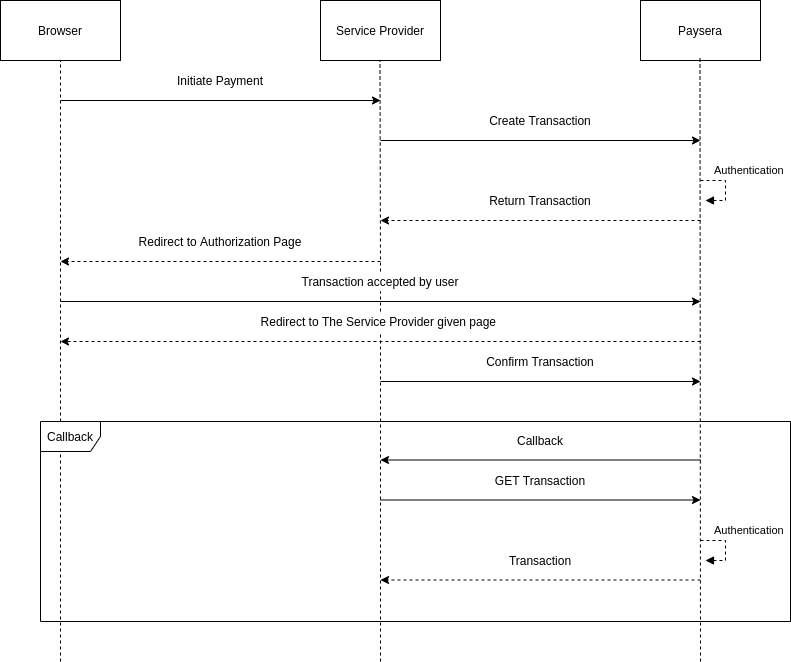
One time payment with the library
You can integrate payments into your website by downloading our open source software library. The library is used to check all the necessary security parameters of transferred and received data. PHP library is available on GitHub, together with more information about installing and using it. Please feel free to fork and make pull requests for added functionality or fixed bugs. More info: Wallet libraries.
Below you will find a working example. Locations where your Paysera access data has to be entered are marked with comments.
1. Create a folder.
Create a folder, name it paysera-wallet. Here, all the files related to payment creation will be stored.
2. Download the library.
Download GitHub files to the paysera-wallet folder.
3. Create a file that will create a payment.
Create file payment.php in the paysera-wallet folder. First of all you must include library and
register GatewayClient_Autoloader as an SPL autoloader:
<php
if (!class_exists('Paysera_WalletApi_Autoloader')) {
require_once 'lib-wallet-php-client-master/src/Paysera/WalletApi/Autoloader.php';
}
Paysera_WalletApi_Autoloader::register();
Write in your authentication data values, which you have received as Wallet credentials:
// $clientId - mac $clientId = 'wkVd93h2uS'; // $secret - mac_key $secret = 'IrdTc8uQodU7PRpLzzLTW6wqZAO6tAMU';
Create main object to use for all functionality. Using our library you may create object either for production, either for testing – Sandbox:
Production$api = new Paysera_WalletApi($clientId, $secret);Sandbox
$api = new Paysera_WalletApi($clientId, $secret, Paysera_WalletApi_Util_Router::createForSandbox());
You may create payments with detailed description for each item, more info: Payment resource.
Start new session as we will store transactionKey in $_SESSION['transactionKey']:
session_start();
To facilitate the catching of potential exceptions code must be surrounded in try block:
try {
// Payment steps
} catch (Exception $e) {
echo '<pre>', $e, '</pre>';
}
Inside try block there will be logic which creates and confirms payment. First step is to create a payment object, then create a transaction with a created payment object, then authorise transaction and the last step - client (developed system) must confirm that transaction. Transaction might be confirmed automatically, after redirect to client (developed system) site or after callback. See Transaction resource for more information.
To create payment object we need to create price and item objects which are used in
payment object. Create item with title, description, image, price and quantity:
$price = Paysera_WalletApi_Entity_Money::create()
->setAmountInCents(100)
->setCurrency('EUR')
;
$item = Paysera_WalletApi_Entity_Item::create()
->setTitle('Item')
->setDescription('Item in sale')
->setImageUri('https://developers.paysera.com/bundles/evpfrontpage/img/logo.png')
->setPrice($price)
->setQuantity(2)
;
You may create and add more then one item to a payment object. In order to create payment object and add items
we use Paysera_WalletApi_Entity_Payment:
$payment = Paysera_WalletApi_Entity_Payment::create()
->addItem($item)
->setDescription('In Sale')
;
Transaction object is created and values are updated using Paysera_WalletApi_Entity_Transaction.
In this example we are adding one payment with a redirect link which will be used after user confirms
transaction:
$transactionObj = Paysera_WalletApi_Entity_Transaction::create()
->addPayment($payment)
->setRedirectUri('http://wallet.dev.docker/payment.php')
;
After we get transaction object, we are creating the transaction:
$transactionCreated = $api->walletClient()->createTransaction($transactionObj);
User is redirected to the transaction confirmation page with a code:
header('Location:' . $api->router()->getTransactionConfirmationUri($transactionCreated->getKey()));
After user accepts transaction, client (developed system) must confirm it:
$transaction = $api->walletClient()->getTransaction($_SESSION['transactionKey']); $api->walletClient()->confirmTransaction($transaction->getKey());
The whole code in the file payment.php:
<?php
if (!class_exists('Paysera_WalletApi_Autoloader')) {
require_once 'lib-wallet-php-client-master/src/Paysera/WalletApi/Autoloader.php';
}
Paysera_WalletApi_Autoloader::register();
$clientId = 'wkVd93h2uS';
$secret = 'IrdTc8uQodU7PRpLzzLTW6wqZAO6tAMU';
$api = new Paysera_WalletApi($clientId, $secret, Paysera_WalletApi_Util_Router::createForSandbox());
session_start();
try {
if (!isset($_SESSION['transactionKey'])) {
$price = Paysera_WalletApi_Entity_Money::create()
->setAmountInCents(100)
->setCurrency('EUR')
;
$item = Paysera_WalletApi_Entity_Item::create()
->setTitle('Item')
->setDescription('Item in sale')
->setImageUri('https://developers.paysera.com/bundles/evpfrontpage/img/logo.png')
->setPrice($price)
->setQuantity(2)
;
$payment = Paysera_WalletApi_Entity_Payment::create()
->addItem($item)
->setDescription('In Sale')
;
$transactionObj = Paysera_WalletApi_Entity_Transaction::create()
->addPayment($payment)
->setRedirectUri('http://wallet.dev.docker/payment.php')
;
$transactionCreated = $api->walletClient()->createTransaction($transactionObj);
$_SESSION['transactionKey'] = $transactionCreated->getKey();
header('Location:' . $api->router()->getTransactionConfirmationUri($transactionCreated->getKey()));
}
if (isset($_SESSION['transactionKey'])) {
$transaction = $api->walletClient()->getTransaction($_SESSION['transactionKey']);
if ($transaction->getStatus() == 'reserved') {
$api->walletClient()->confirmTransaction($transaction->getKey());
}
unset($_SESSION['transactionKey']);
}
} catch (Exception $e) {
echo '<pre>', $e, '</pre>';
}
One time payment with the specification
If it's available (there is PHP with required version in your server), we strongly advise to use our library.
1. Create transaction.
Transaction groups one or more objects into one group that can be confirmed. To confirm any created object, there must be a transaction.
Moreover, transactions take part in all-or-nothing scenarios: either all of grouped payments are done
successfully, or all fail. For example, if wallet has sufficient account balance only for one of grouped
payments, user will be unable to confirm this transaction.
Transactions are also good when making shop
carts with payments to different beneficiaries - user will have to confirm something just once.
This method creates transaction that groups payment(s) and/or allowance into one item, that can be confirmed. In this example we will group already created payments. More info about transaction creation: Transaction resource.
POST https://wallet.paysera.com/rest/v1/transaction
Example request for creating payment
POST /rest/v1/transaction HTTP/1.1 Host: wallet.paysera.com Content-Type: application/json;charset=utf-8 User-Agent: Paysera WalletApi PHP library Authorization: MAC id="wkVd93h2uS", ts="1343811600", nonce="nQnNaSNyubfPErjRO55yaaEYo9YZfKHN", mac="VEXxazEcDiEls7djj12ngBiMBv3JzwJOn8+Eqd9NUx8=", ext="body_hash=IVDvIGlLKavxtPIloqFNlAspEt1YlRL2VEGmcNjLPKg%3D"
{
"payments": [
{
"description": "Payment for order No. 1234",
"price": 1299,
"currency": "EUR",
"parameters": {
"orderid": 1234
}
}
],
"redirect_uri": "http://www.example.com/somePage"
}
Example response
HTTP/1.1 200 OK Content-type: application/json;charset=utf-8
{
"transaction_key": "pDAlAZ3z",
"created_at": 1355314332,
"status": "new",
"valid_for_payment_card_debit": false,
"reserve": {
"for": 2592000
},
"use_allowance": false,
"suggest_allowance": false,
"auto_confirm": false,
"redirect_uri": "http://www.example.com/somePage",
"project_id": 2248,
"payments": [
{
"id": 2988,
"transaction_key": "pDAlAZ3z",
"created_at": 1355314332,
"stat us": "new",
"price": 1299,
"currency": "EUR",
"price_decimal": "12.99",
"description": "Payment for order No. 1234",
"parameters": {
"orderid": 1234
}
}
]
}
transaction_key of all objects in the transaction are the same and equals to that of
transaction itself
2. Authorising transaction.
After creating transaction, it has to be authorised by a user and confirmed by the client (developed system) to take effect. Authorising (reserving funds) can be accomplished by redirecting user to transaction confirmation page in Paysera system. This way user leaves your site and comes back only after confirming or canceling the request. You should provide redirect_uri when creating the transaction if you are using this confirmation way. If not provided, user will see notice and will not be redirected anywhere after confirming or rejecting the transaction.
In English
https://www.paysera.com/frontend/en/wallet/confirm/:transaction_key
In Lithuanian
https://www.paysera.com/frontend/wallet/confirm/:transaction_key
In Russian
https://www.paysera.com/frontend/ru/wallet/confirm/:transaction_key
More info about authorising transaction: Authorising transactions (reserving funds).
3. Confirm transaction.
When transaction status is reserved, you can confirm or revoke the transaction.
PUT https://wallet.paysera.com/rest/v1/transaction/:transaction_key/confirm
Confirmed transaction is returned on success. See get transaction information response data structure for more information.
Example request
PUT /rest/v1/transaction/pDAlAZ3z/confirm HTTP/1.1 Host: wallet.paysera.com User-Agent: Paysera WalletApi PHP library Authorization: MAC id="wkVd93h2uS", ts="1343811600", nonce="nQnNaSNyubfPErjRO55yaaEYo9YZfKHN", mac="ZQYIS0L4Uq40te+qxNXJzWHNO6Ff7qhnEDuwduFlqRI="
Example response
HTTP/1.1 200 OK Content-type: application/json;charset=utf-8
{
"transaction_key": "pDAlAZ3z",
"created_at": 1355314332,
"status": "confirmed",
"type": "page",
"wallet": 14471,
"valid_for_payment_card_debit": false,
"confirmed_at": 1355314392,
"project_id": 2248,
"payments": [
{
"id": 2988,
"transaction_key": "pDAlAZ3z",
"created_at": 1355314332,
"status": "confirmed",
"price": 1299,
"currency": "EUR",
"price_decimal": "12.99",
"wallet": 14471,
"confirmed_at": 1355314392,
"freeze": {
"for": 1357992732
},
"description": "Payment for order No. 1234",
"parameters": {
"orderid": 1234
}
}
]
}
Background payment using an allowance
Create an allowance
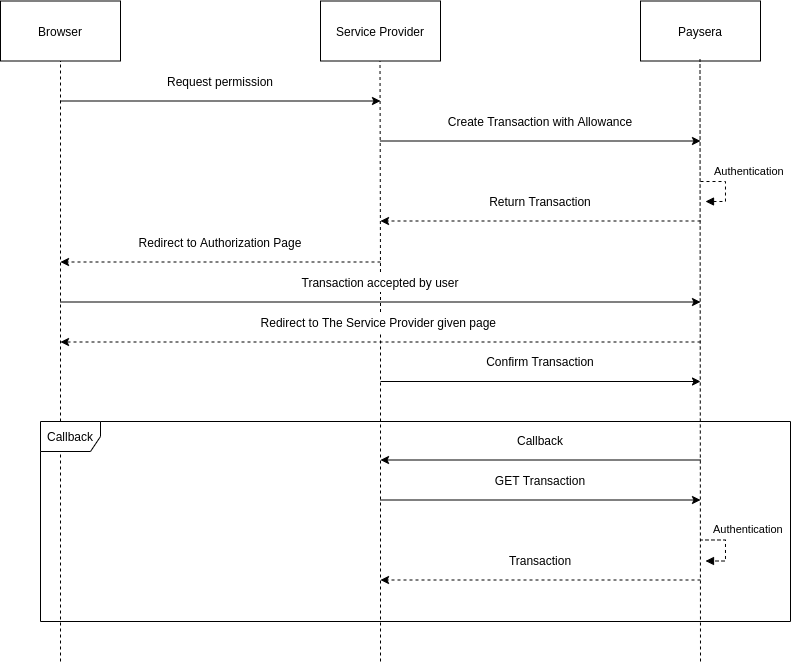
Create an allowance using the library
Allowance is a permission to make payments without asking the user permission for each payment. It allows to make small payments from wallet very quickly and smoothly, after s/he has confirmed client-initiated allowance or created one by himself/herself.
1. Create a folder.
Create a folder, name it paysera-wallet. Here, all the files related to payment creation will be stored.
2. Download the library.
Download GitHub files to the paysera-wallet folder.
3. Create a file that will create an allowance.
Create file allowance.php in the paysera-wallet folder. First of all you must include library and
register GatewayClient_Autoloader as an SPL autoloader:
<?php
if (!class_exists('Paysera_WalletApi_Autoloader')) {
require_once 'lib-wallet-php-client-master/src/Paysera/WalletApi/Autoloader.php';
}
Paysera_WalletApi_Autoloader::register();
Write in your authentication data values, which you have received as Wallet credentials:
// $clientId - mac $clientId = 'wkVd93h2uS'; // $secret - mac_key $secret = 'IrdTc8uQodU7PRpLzzLTW6wqZAO6tAMU';
Create main object to use for all functionality. Using our library you may create object either for production, either for testing – Sandbox:
Production$api = new Paysera_WalletApi($clientId, $secret);Sandbox
$api = new Paysera_WalletApi($clientId, $secret, Paysera_WalletApi_Util_Router::createForSandbox());
Start new session as we will store transactionKey in $_SESSION['transactionKey']:
session_start();
To facilitate the catching of potential exceptions code must be surrounded in try block:
try {
// Allowance creation steps
} catch (Exception $e) {
echo '<pre>', $e, '</pre>';
}
Inside try block there will be logic which creates and confirms allowance. First step is to create an allowance object, then create a transaction with a created allowance object, then authorise transaction and the last step - client (developed system) must confirm that transaction. Transaction might be confirmed automatically, after redirect to client (developed system) site or after callback. See Transaction resource for more information.
To create allowance object we need to create price which is used in allowance object:
$price = Paysera_WalletApi_Entity_Money::create()
->setAmountInCents(500)
->setCurrency('EUR')
;
Create an allowance object. In this example we create allowance with max price and make it valid for a week.
More info about all parameters: Allowance resource.
In order to create allowance object and add parameters to it we use
Paysera_WalletApi_Entity_Payment:
$allowance = Paysera_WalletApi_Entity_Allowance::create()
->setDescription('Allowance of 5.00 EURO for 7 days')
->setMaxPrice($price)
->setValidFor(604800)
;
Transaction object is created and values are updated using Paysera_WalletApi_Entity_Transaction.
In this example we are adding only allowance with a redirect link which will be used after user confirms
transaction:
$transaction = Paysera_WalletApi_Entity_Transaction::create()
->addPayment($payment)
->setRedirectUri('http://wallet.dev.docker/allowance.php')
;
After we get transaction object we are creating the transaction:
$transactionCreated = $api->walletClient()->createTransaction($transaction);
User is redirected to the transaction confirmation page with a code:
header('Location:' . $api->router()->getTransactionConfirmationUri($transactionCreated->getKey()));
After user accepts transaction client (developed system) must confirm it:
$transaction = $api->walletClient()->getTransaction($_SESSION['transactionKey']) $api->walletClient()->confirmTransaction($transaction->getKey());
The whole code in the file allowance.php:
<?php
if (!class_exists('Paysera_WalletApi_Autoloader')) {
require_once 'lib-wallet-php-client-master/src/Paysera/WalletApi/Autoloader.php';
}
Paysera_WalletApi_Autoloader::register();
// $clientId - mac
$clientId = 'wkVd93h2uS';
// $secret - mac_key
$secret = 'IrdTc8uQodU7PRpLzzLTW6wqZAO6tAMU';
$api = new Paysera_WalletApi($clientId, $secret, Paysera_WalletApi_Util_Router::createForSandbox());
session_start();
try {
if (!isset($_SESSION['transactionKey'])) {
$price = Paysera_WalletApi_Entity_Money::create()
->setAmountInCents(500)
->setCurrency('EUR')
;
$allowance = Paysera_WalletApi_Entity_Allowance::create()
->setDescription('Allowance of 5.00 EURO for 7 days')
->setMaxPrice($price)
->setValidFor(604800)
;
$transaction = Paysera_WalletApi_Entity_Transaction::create()
->setAllowance($allowance)
->setRedirectUri('http://wallet.dev.docker/allowance.php')
;
$transactionCreated = $api->walletClient()->createTransaction($transaction);
$_SESSION['transactionKey'] = $transactionCreated->getKey();
header('Location:' . $api->router()->getTransactionConfirmationUri($transactionCreated->getKey()));
}
if (isset($_SESSION['transactionKey'])){
$transaction = $api->walletClient()->getTransaction($_SESSION['transactionKey']);
// ToDo: some action with $transaction
if ($transaction->getStatus() === 'reserved') {
$api->walletClient()->confirmTransaction($transaction->getKey());
}
unset($_SESSION['transactionKey']);
}
} catch (Exception $e) {
echo '<pre>', $e, '</pre>';
}
Create an allowance using the specifications
Allowance is a permission to make payments without asking the user permission for each payment. It allows to make small payments from wallet very quickly and smoothly, after s/he has confirmed client-initiated allowance or created one by himself/herself.
This method creates allowance in Paysera system. After creating allowance, user should be redirected to confirmation page or allowance should be confirmed in other ways. More info about allowance: Allowance Resource.
new are deleted automatically 1 month after creation time.POST https://wallet.paysera.com/rest/v1/allowance
Example request for allowance without limits
POST /rest/v1/allowance HTTP/1.1 Host: wallet.paysera.com Content-Type: application/json;charset=utf-8 User-Agent: Paysera WalletApi PHP library Authorization: MAC id="wkVd93h2uS", ts="1343811600", nonce="nQnNaSNyubfPErjRO55yaaEYo9YZfKHN", mac="qHnDddnmudMi6FwQeWeINW2zEGNJR6xFrbpWOdgggSI=", ext="body_hash=Y2nyrCCNhAqRbJu0UK8b57S%2BDim5jcyCsRQoz9My4j0%3D"
{
"description": "Allowance for weekly services (5 weeks)",
"currency": "EUR",
"max_price": 1500,
"valid": {
"for": 3110400
}
}
Example response
HTTP/1.1 200 OK Content-type: application/json;charset=utf-8
{
"id": 2987,
"transaction_key": "pDAlAZ3z",
"created_at": 1355314332,
"status": "new",
"description": "Allowance for weekly services (5 weeks)",
"currency": "EUR",
"max_price": 1500,
"max_price_decimal": "15.00"
}
Background payment
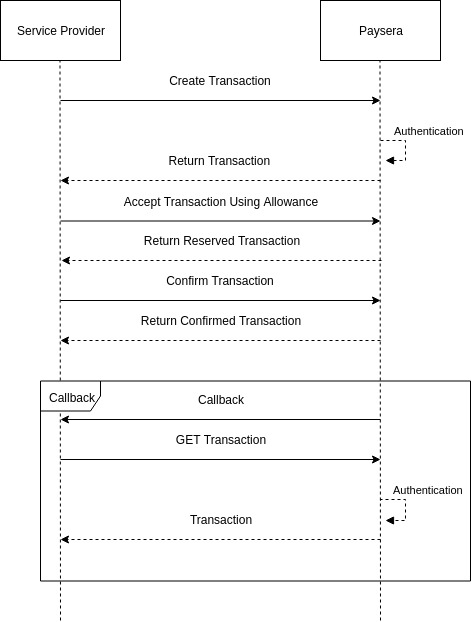
Background payment using the library
Create a file that will make background payment.
Create file pay-with-allowance.php in the paysera-wallet folder. the process is similar to Create a payment, just difference is that client (developed system) doesn't need to wait for user confirmation as created allowance will be added to transaction. The sample code which makes background payment with allowance:
<?php
if (!class_exists('Paysera_WalletApi_Autoloader')) {
require_once 'lib-wallet-php-client-master/src/Paysera/WalletApi/Autoloader.php';
}
Paysera_WalletApi_Autoloader::register();
// $clientId - mac
$clientId = 'wkVd93h2uS';
// $secret - mac_key
$secret = 'IrdTc8uQodU7PRpLzzLTW6wqZAO6tAMU';
$api = new Paysera_WalletApi($clientId, $secret, Paysera_WalletApi_Util_Router::createForSandbox());
try {
$price = Paysera_WalletApi_Entity_Money::create()
->setAmountInCents(100)
->setCurrency('EUR')
;
$item = Paysera_WalletApi_Entity_Item::create()
->setTitle('Item')
->setDescription('Item in sale')
->setImageUri('https://developers.paysera.com/bundles/evpfrontpage/img/logo.png')
->setPrice($price)
->setQuantity(2)
;
$fullPrice = Paysera_WalletApi_Entity_Money::create()
->setAmountInCents(200)
->setCurrency('EUR')
;
$payment = Paysera_WalletApi_Entity_Payment::create()
->addItem($item)
->setPrice($fullPrice)
->setDescription('In Sale')
;
// if commission is needed
$commissionPrice = Paysera_WalletApi_Entity_Money::create()
->setAmountInCents(100)
->setCurrency('EUR')
;
$commission = Paysera_WalletApi_Entity_Commission::create()
->setOutCommission($commissionPrice)
;
$payment = $payment
->setCommission($commission)
;
$allowanceTransaction = $api->walletClient()->getTransaction('[ALLOWANCE_TRANSACTION_KEY]');
$transaction = Paysera_WalletApi_Entity_Transaction::create()
->addPayment($payment)
->setAllowance($allowanceTransaction->getAllowance())
;
$transactionCreated = $api->walletClient()->createTransaction($transaction);
$api->walletClient()->acceptTransactionUsingAllowance(
$transactionCreated->getKey(),
$allowanceTransaction->getWallet()
);
// ToDo: some actions with transaction
$api->walletClient()->confirmTransaction($transactionCreated->getKey());
} catch (Exception $e) {
echo '<pre>', $e, '<pre>';
}
[ALLOWANCE_TRANSACTION_KEY] is transaction_key of transaction which were created
on step 3.Background payment using the specifications
1. Create transaction.
Transaction groups one or more objects into one confirmable group. To confirm any created object, there must be a transaction.
Moreover, transactions take part in all-or-nothing scenarios: either all of grouped payments are done
successfully, or all fail. For example, if wallet has sufficient account balance only for one of grouped
payments, user will be unable to confirm this transaction.
Transactions are also good when making shop
carts with payments to different beneficiaries - user will have to confirm something just once.
This method creates transaction that groups payment(s) and/or allowance into item that can be confirmed. More info about transaction creation: Transaction resource.
POST https://wallet.paysera.com/rest/v1/transaction
Example request for creating payment and assigning optional allowance
POST /rest/v1/transaction HTTP/1.1 Host: wallet.paysera.com Content-Type: application/json;charset=utf-8 User-Agent: Paysera WalletApi PHP library Authorization: MAC id="wkVd93h2uS", ts="1343811600", nonce="nQnNaSNyubfPErjRO55yaaEYo9YZfKHN", mac="R5Kw+qeaej/TRdVEkxbKzJHeHfA7HbsEcI4StcJo3lU=", ext="body_hash=gK8kVbYW1XEeZUf4BR1yZ45YLu%2BEYnq1WOGYtRhxyQA%3D"
{
"payments": [
{
"description": "Payment for order No. 1234",
"price": 1299,
"currency": "EUR",
"parameters": {
"orderid": 1234
}
}
],
"allowance": {
"id": 784,
"optional": true
},
"redirect_uri": "http://www.example.com/somePage"
}
Example response
HTTP/1.1 200 OK Content-type: application/json;charset=utf-8
{
"transaction_key": "pDAlAZ3z",
"created_at": 1355314332,
"status": "new",
"project_id": 2248,
"valid_for_payment_card_debit": false,
"payments": [
{
"id": 2988,
"transaction_key": "pDAlAZ3z",
"created_at": 1355314332,
"status": "new",
"price": 1299,
"currency": "EUR",
"price_decimal": "12.99",
"description": "Payment for order No. 1234",
"parameters": {
"orderid": 1234
}
}
],
"allowance": {
"optional": true,
"data": {
"id": 784,
"transaction_key": "pDAlAZ3z",
"created_at": 1355314332,
"status": "new",
"description": "Allowance for weekly services (5 weeks)",
"currency": "EUR",
"max_price": 1500,
"max_price_decimal": "15.00",
"limits": [
{
"max_price": 300,
"max_price_decimal": "3.00",
"time": 604800
}
]
}
},
"reserve": {
"until": 1355400732
},
"use_allowance": false,
"suggest_allowance": false,
"auto_confirm": false,
"redirect_uri": "http://www.example.com/somePage"
}
2. Authorise transaction.
After creating transaction, it has to be authorised by a user and confirmed by the client (developed system) to take effect. Authorising (reserving funds) can be accomplished using active allowance, without user intervention. This allowance must be accepted beforehand in some other way and confirmed by the client (developed system).
More info about authorising transaction: Authorising transactions (reserving funds).
Transaction cannot have an included allowance. Allowance must be accepted beforehand in some other way and confirmed by the client (developed system). More info about allowance: Allowance resource.
PUT https://wallet.paysera.com/rest/v1/transaction/:transaction_key/reserve/:wallet
Example request
PUT /rest/v1/transaction/pDAlAZ3z/reserve/14471 HTTP/1.1 Host: wallet.paysera.com User-Agent: Paysera WalletApi PHP library Authorization: MAC id="wkVd93h2uS", ts="1343811600", nonce="nQnNaSNyubfPErjRO55yaaEYo9YZfKHN", mac="hKC//dWjcCRuPwlXVlDyo6tdzlRbRy/CCNLRfbvzvDw="
transaction_key is
pDAlAZ3z in the wallet which ID is 14471.Example response
HTTP/1.1 200 OK Content-type: application/json;charset=utf-8
{
"transaction_key": "pDAlAZ3z",
"created_at": 1355314332,
"status": "reserved",
"type": "automatic",
"wallet": 14471,
"valid_for_payment_card_debit": false,
"project_id": 2248,
"payments": [
{
"id": 2988,
"transaction_key": "pDAlAZ3z",
"created_at": 1355314332,
"status": "reserved",
"price": 1299,
"currency": "EUR",
"price_decimal": "12.99",
"wallet": 14471,
"freeze": {
"until": 1357992732
},
"description": "Payment for order No. 1234",
"parameters": {
"orderid": 1234
},
"transfer_id": 578842
}
],
"reserve": {
"until": 1357992732
},
"use_allowance": false,
"suggest_allowance": false,
"auto_confirm": false
}
3. Confirm transaction.
When transaction status is reserved, you can confirm or revoke the transaction.
PUT https://wallet.paysera.com/rest/v1/transaction/:transaction_key/confirm
Confirmed transaction is returned on success. See get transaction information response data structure for more information.
Example request
PUT /rest/v1/transaction/pDAlAZ3z/confirm HTTP/1.1 Host: wallet.paysera.com User-Agent: Paysera WalletApi PHP library Authorization: MAC id="wkVd93h2uS", ts="1343811600", nonce="nQnNaSNyubfPErjRO55yaaEYo9YZfKHN", mac="ZQYIS0L4Uq40te+qxNXJzWHNO6Ff7qhnEDuwduFlqRI="
Example response
HTTP/1.1 200 OK Content-type: application/json;charset=utf-8
{
"transaction_key": "pDAlAZ3z",
"created_at": 1355314332,
"status": "confirmed",
"type": "page",
"wallet": 14471,
"valid_for_payment_card_debit": false,
"confirmed_at": 1355314392,
"project_id": 2248,
"payments": [
{
"id": 2988,
"transaction_key": "pDAlAZ3z",
"created_at": 1355314332,
"status": "confirmed",
"price": 1299,
"currency": "EUR",
"price_decimal": "12.99",
"wallet": 14471,
"confirmed_at": 1355314392,
"freeze": {
"until": 1357992732
},
"description": "Payment for order No. 1234",
"parameters": {
"orderid": 1234
}
}
],
"allowance": {
"optional": true,
"data": {
"id": 784,
"transaction_key": "pDAlAZ3z",
"created_at": 1355314332,
"status": "active",
"currency": "EUR",
"wallet": 14471,
"confirmed_at": 1355314392,
"valid": {
"until": 1357992732
},
"description": "Allowance for weekly services (5 weeks)",
"max_price": 1500,
"max_price_decimal": "15.00",
"limits": [
{
"max_price": 300,
"max_price_decimal": "3.00",
"time": 604800
}
]
}
}
}
